
Cyryl Płotnicki
See other author's postsThis post is a part of the upcoming series on different ways of setting up your Rust development environment. It's time for VSCode.
Completion and highlighting
While on Linux VSCode with the Rust plugin seems to work more or less out of the box, on a Mac I needed to spend some time configuring it.
First things first though, let's start by installing Rust version manager, rustup.
curl https://sh.rustup.rs -sSf | sh
We will be using nightly version of rust as to have one version that can compile all of our tools. This is mostly due to clippy requiring a nightly compiler.
rustup install nightly
rustup default nightly
We will need Rust Language Server to provide the code completion.
rustup component add rls-preview --toolchain nightly
rustup component add rust-analysis --toolchain nightly
rustup component add rust-src --toolchain nightly
For a more wholesome experience, please have some tools as well:
cargo install clippy rustfmt rustsym
Now finally, for the VSCode itself, press cmd-p and ext install vscode-rust. I'm using the new Rust extension as Rusty Code has been discontinued.
If you're lucky - that's it, you should have working completion and highlighting in Rust files. Check this by opening any Rust source code file. If you're greeted by this message: You have chosen RLS mode but neither RLS executable path is specified nor rustup is installed - then we need to get the extension to get to know your setup a bit:
In VSCode go to Settings using cmd-, and put the following config elements there:
{
"rust.cargoPath": "/Users/yourusername/.cargo/bin/cargo",
"rust.cargoHomePath": "/Users/yourusername/.cargo",
"rust.rustfmtPath": "/Users/yourusername/.cargo/bin/rustfmt",
"rust.rustsymPath": "/Users/yourusername/.cargo/bin/rustsym",
"rust.rustLangSrcPath": "/Users/yourusername/.rustup/toolchains/nightly-x86_64-apple-darwin/lib/rustlib/src/rust/src",
"rust.mode": "rls",
"rust.rls": {
"executable": "/Users/yourusername/.cargo/bin/rls",
"useRustfmt": true
}
}
As the paths in the config need to be absolute, remember to adjust to your situation (system username) accordingly.
Now when you reload and start editing a Rust file you should see RLS: Analysis finished on the bottom bar and the completion and highlighting should all work. Yay !
Building and testing
VSCode has a system of tasks that we can leverage to run the build and test from within VSCode. If you go to Tasks->Configure tasks it will create an empty tasks.json file in your repository. Change it to the following to allow for cargo to be hooked up as your build tool and test runner.
{
"version": "2.0.0",
"tasks": [
{
"label": "build",
"type": "shell",
"command": "cargo build",
"group": {
"kind": "build",
"isDefault": true
},
"problemMatcher": []
},
{
"label": "test",
"type": "shell",
"command": "cargo test",
"group": {
"kind": "test",
"isDefault": true
}
}
]
}
You can use cmd-shift-b to run the build now.
Debugging
For the native debugger to work we need to install another extension to VSCode called 'LLDB Debugger'. That would be cmd-p and ext install vadimcn.vscode-lldb.
After reloading VSCode you should be able to set breakpoints on the side gutter and run the program using debugger by pressing F5. First time doing this will result in the debugger choice window. Choose LLDB Debugger as your debugger and you will be greeted with a JSON configuration file in which you need to tell the debugger a few details on your project. It may look like this:
{
"version": "0.2.0",
"configurations": [
{
"type": "lldb",
"request": "launch",
"name": "Debug",
"program": "${workspaceRoot}/target/debug/name_of_your_executable",
"args": [],
"cwd": "${workspaceRoot}",
"preLaunchTask": "build"
}
]
}
And that should be it !
Now you should be able to set breakpoints and debug through the code.
Start the debugging session by pressing F5 again - this should result in the build proceeding and then the debugger launching.
Questions ?
Any questions ? Ask on https://users.rust-lang.org/ and ping me the link to the post on Twitter or email it to me at cyryl@codurance.com. This way the answer will be visible to everyone in the community.
Keep on Rusting !
Blogs relacionados


- Por André Guelfi Torres
- ·
- Publicado 16 Apr 2019
Containers with Docker
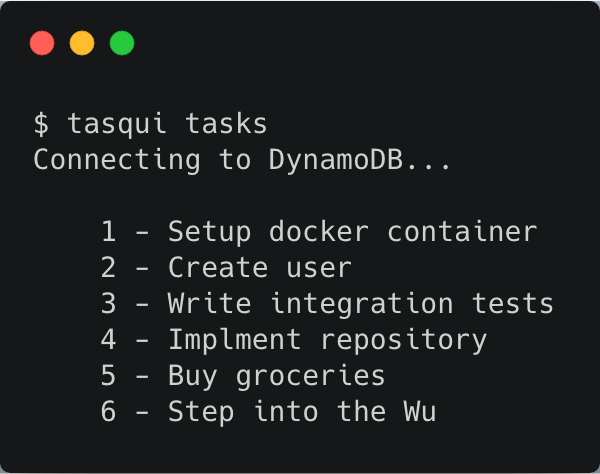
- Por André Guelfi Torres
- ·
- Publicado 13 Feb 2019
An introduction to DynamoDB and its SDK
Get content like this straight to your inbox!
Software es nuestra pasión.
Somos Software Craftspeople. Construimos software bien elaborado para nuestros clientes, ayudamos a los/as desarrolladores/as a mejorar en su oficio a través de la formación, la orientación y la tutoría. Ayudamos a las empresas a mejorar en la distribución de software.
Últimos posts del blog
Codurance announces official Novoda Partnership...
Signs Your Software is Rotting...
Five Ways to Lead Positive...
Useful Links
Contacto
Londres, EC1M 5PU
Teléfono: +44 207 4902967
2 Mount Street
Manchester, M2 5WQ
Teléfono: +44 161 302 6795
Carrer de Pallars 99, planta 4, sala 41
Barcelona, 08018
Teléfono: +34 937 82 28 82
Correo electrónico: hello@codurance.es