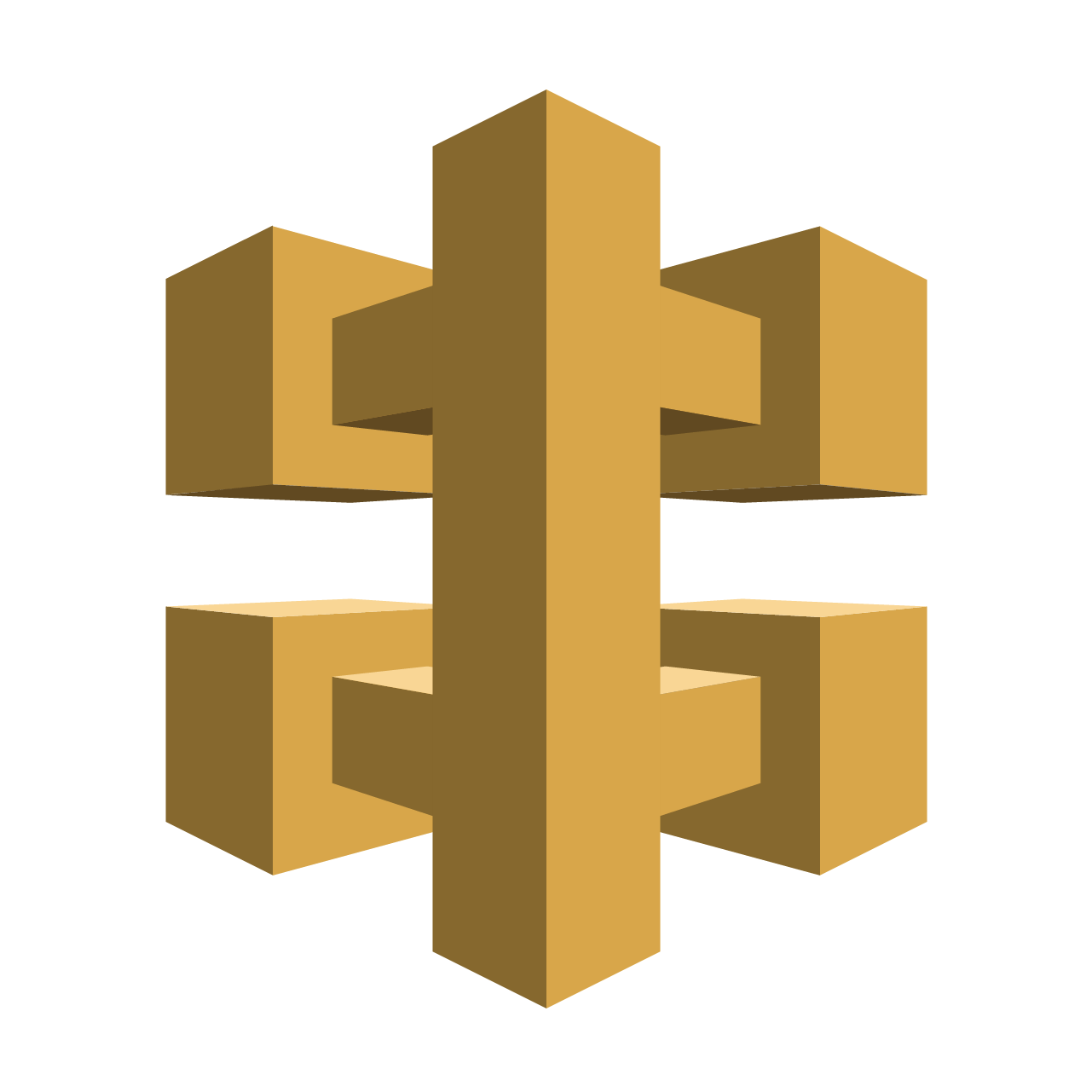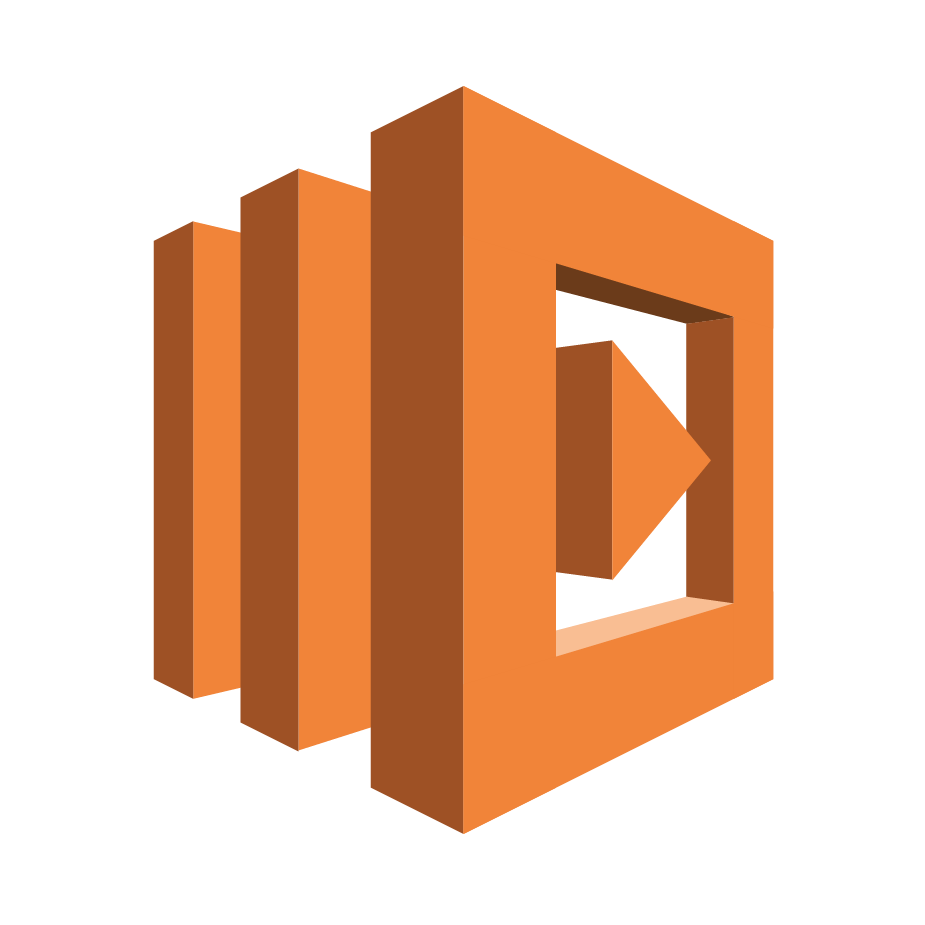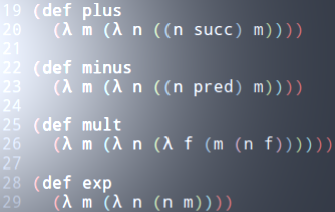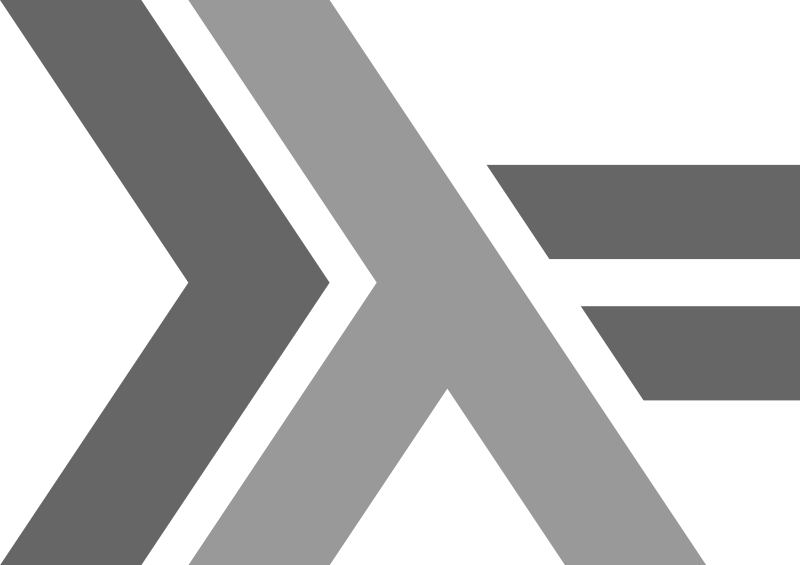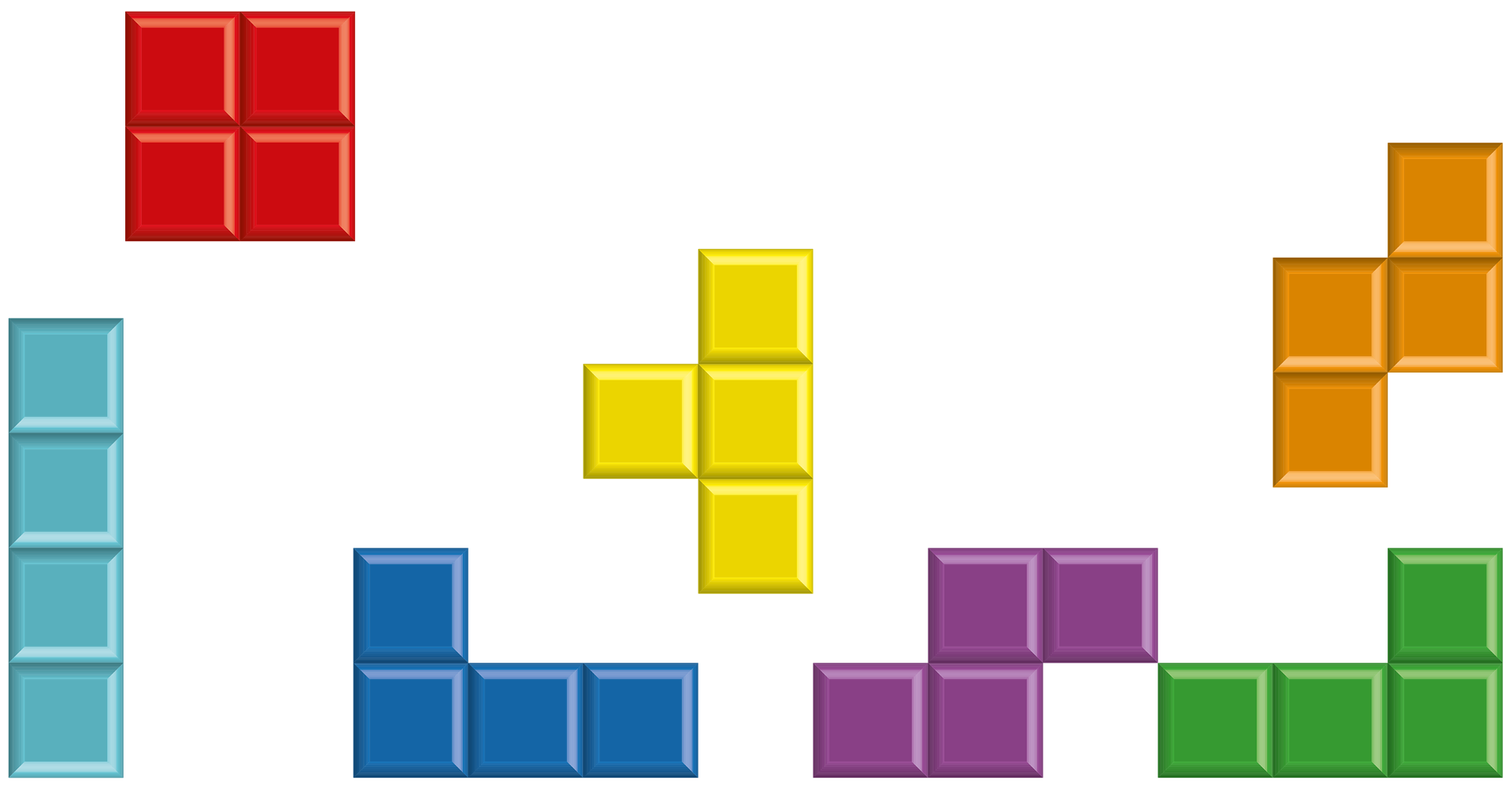CAREER OPEN HOUSE | 31st Jan, 7pm
We’re hiring Java and .NET Craftspeople in London & Barcelona. Come and meet us at our Career Open House on 31st January to learn more.
Configuring Amazon Web Services (AWS) for using Lambda
- By Alvaro Garcia
- Posted 09 Jun 2016
- amazon-web-services aws guide howto lambda serverless
During the Software Craftsmanship and Testing conference UK, Mash run a session on AWS Lambda, with examples written in Java and python. Some other people also tried to do it in NodeJS. This session is here
The first part, mostly accidental complexity, is how to setup the account to be able to use these services. This is the part that most people struggled with, so here is a step-by-step guide.
Setting up your payment method
Connect to the AWS Console
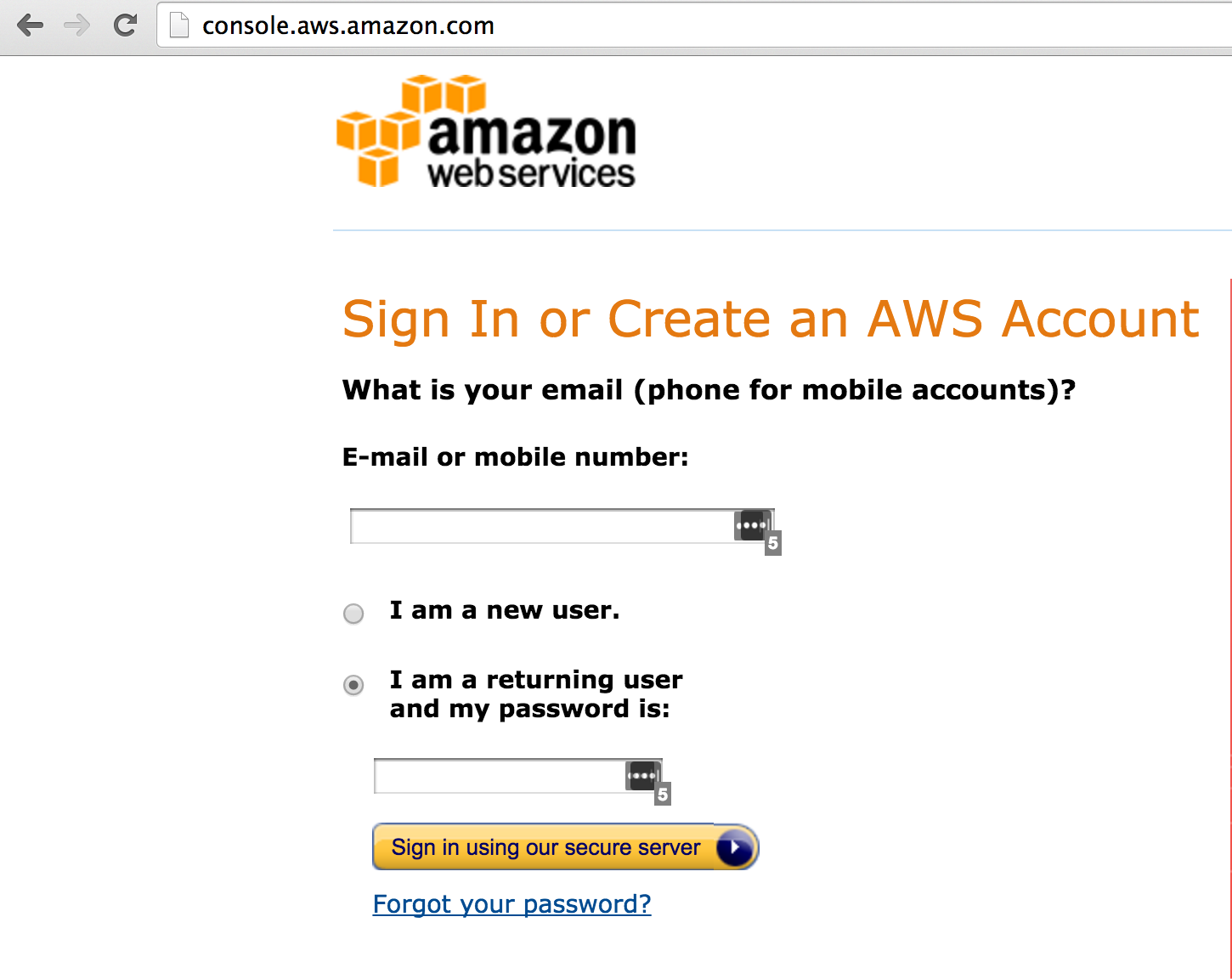
Click on your name (top right), then 'My Account'
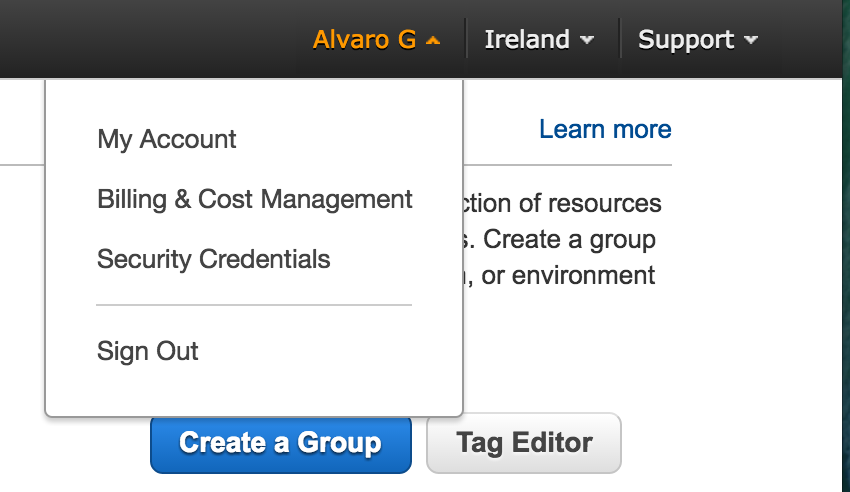
On the left menu, click 'Payment Methods'
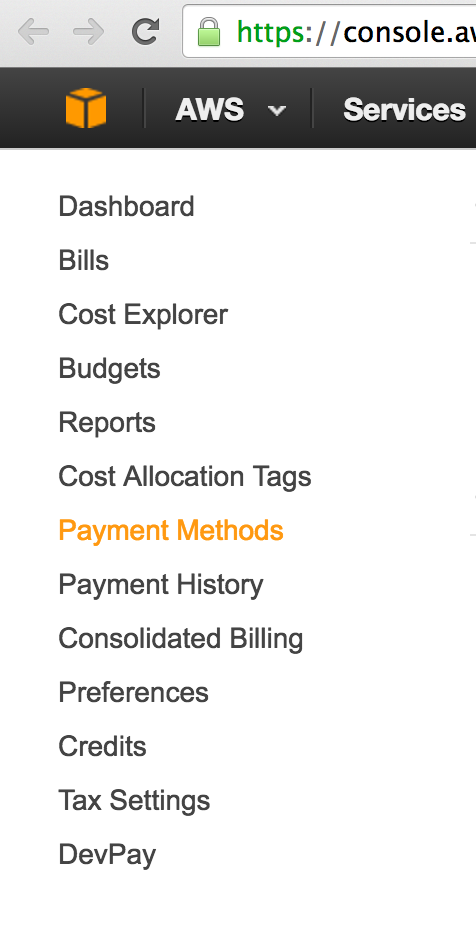
Add a debit/credit card. This is very important, as you could go over the free tier and they would need to charge you. But with the levels of activity that we'll be using, you are included in the free tier
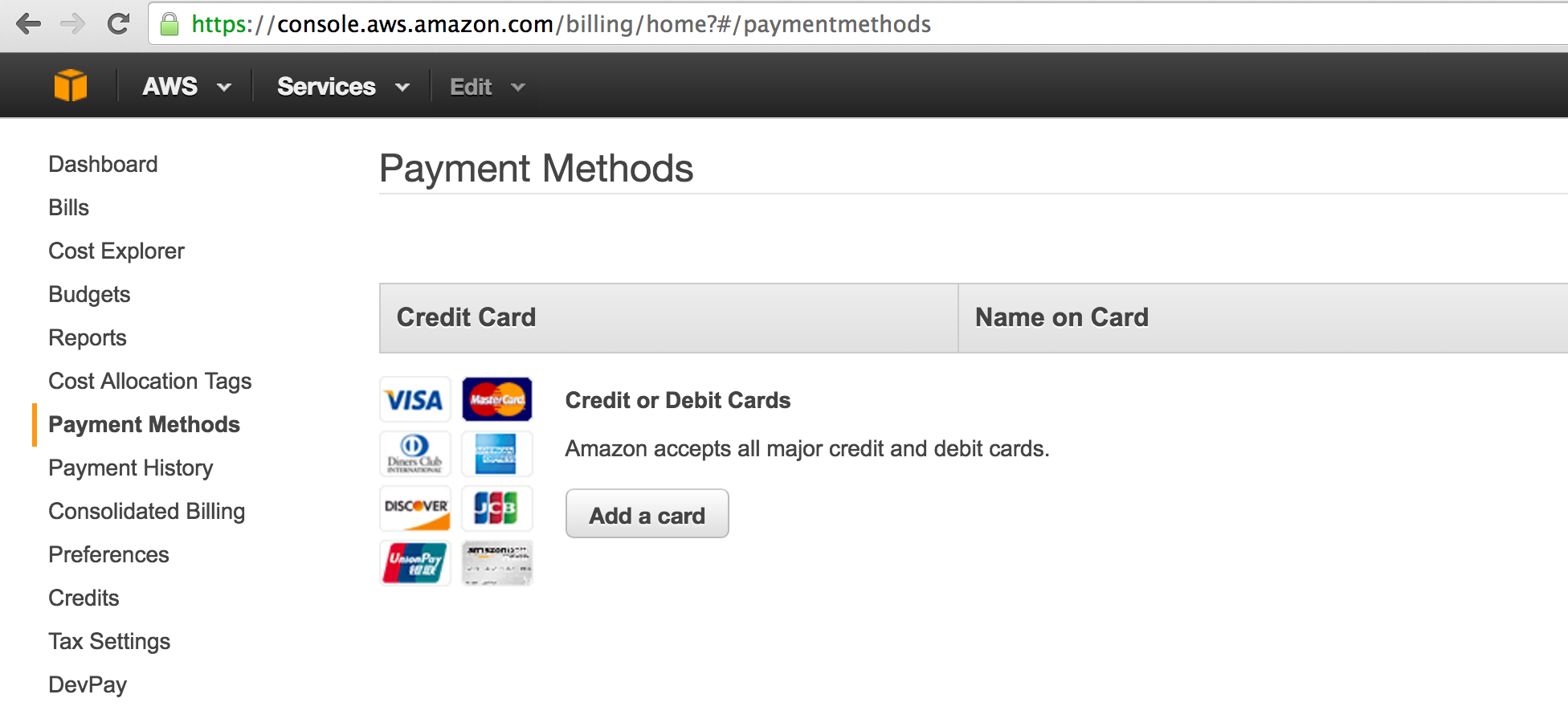
Setting up your AWS account
Connect to the AWS Console
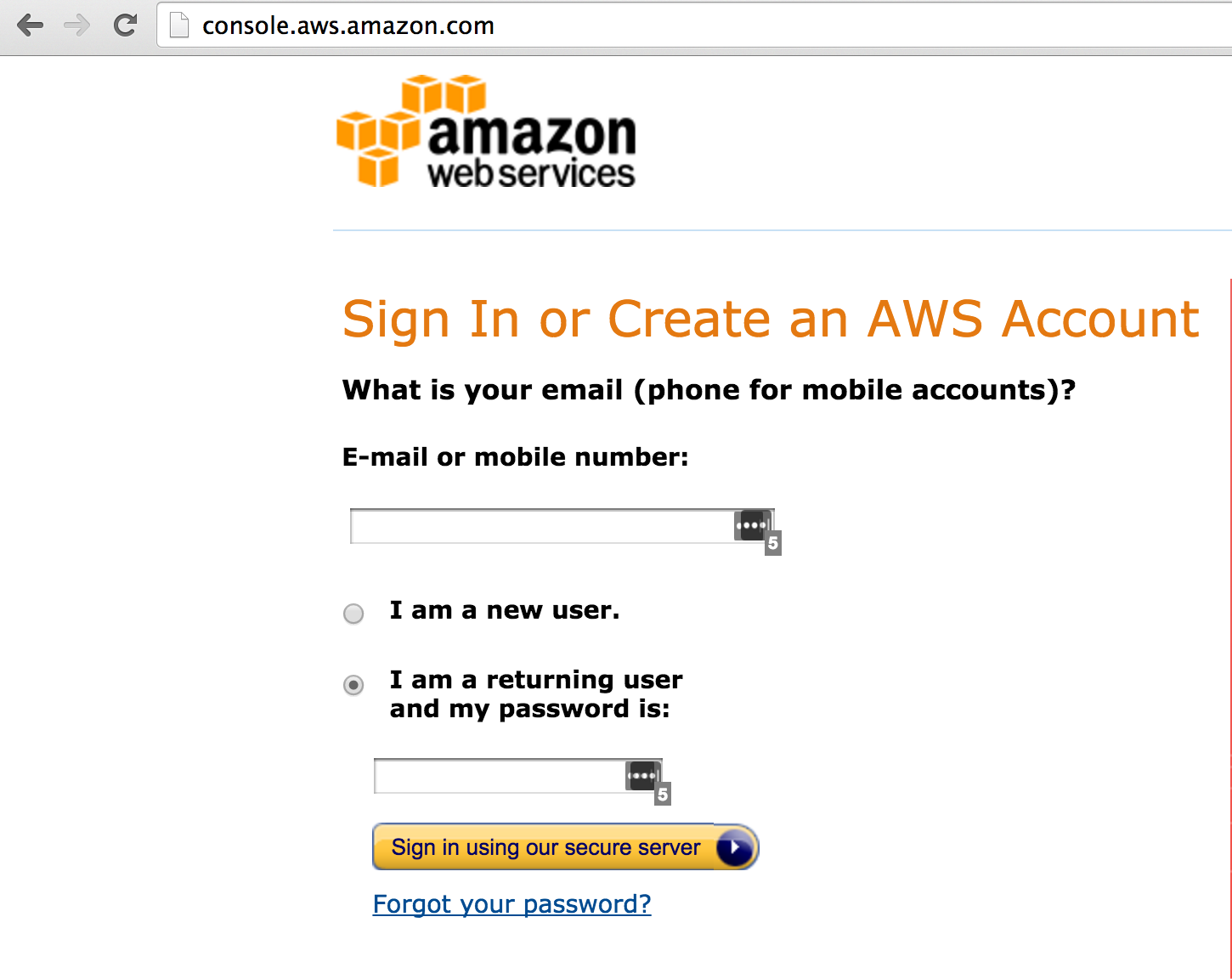
Go to Services, choose IAM
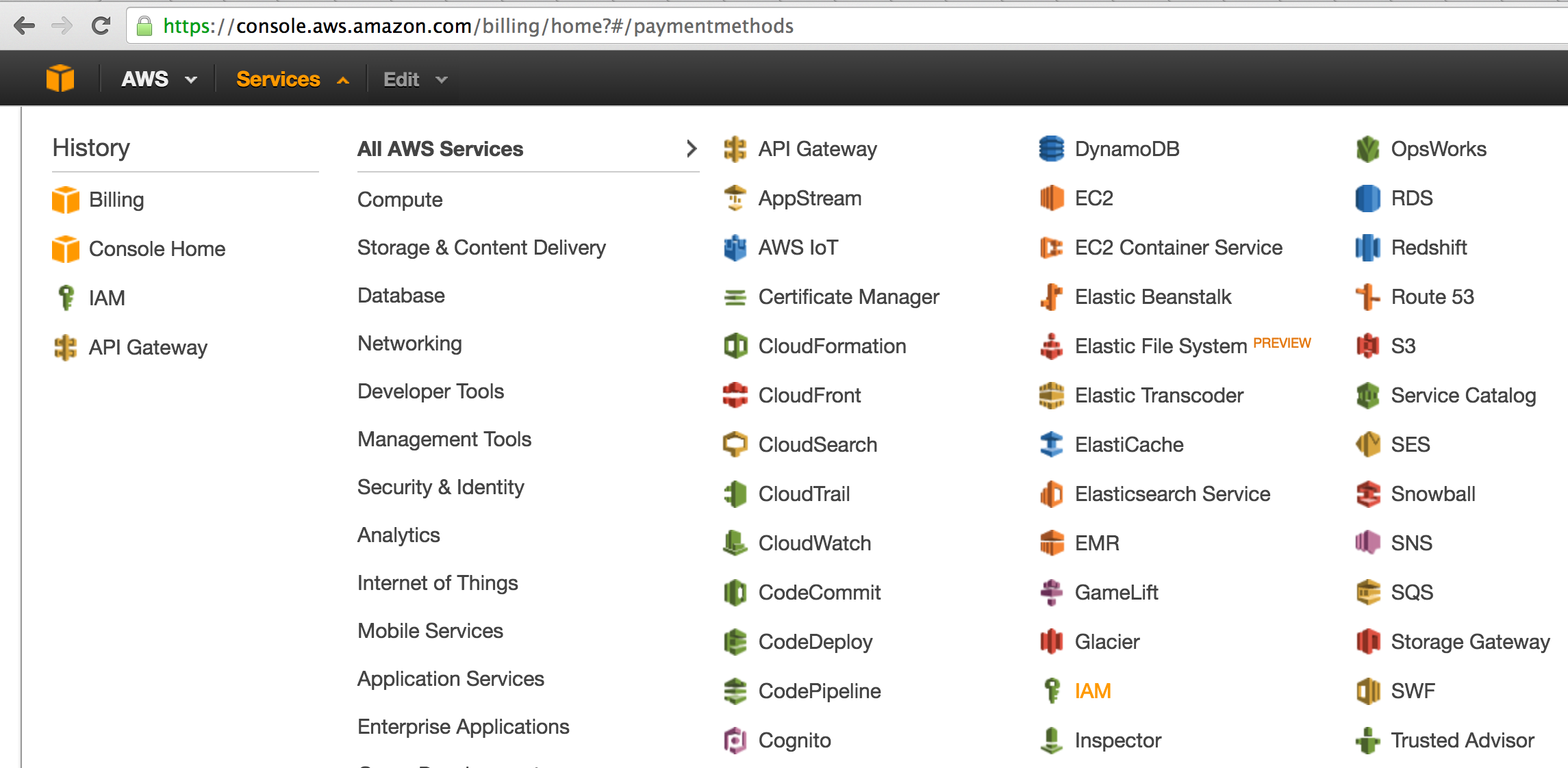
Create a 'group', to hold these users and policies
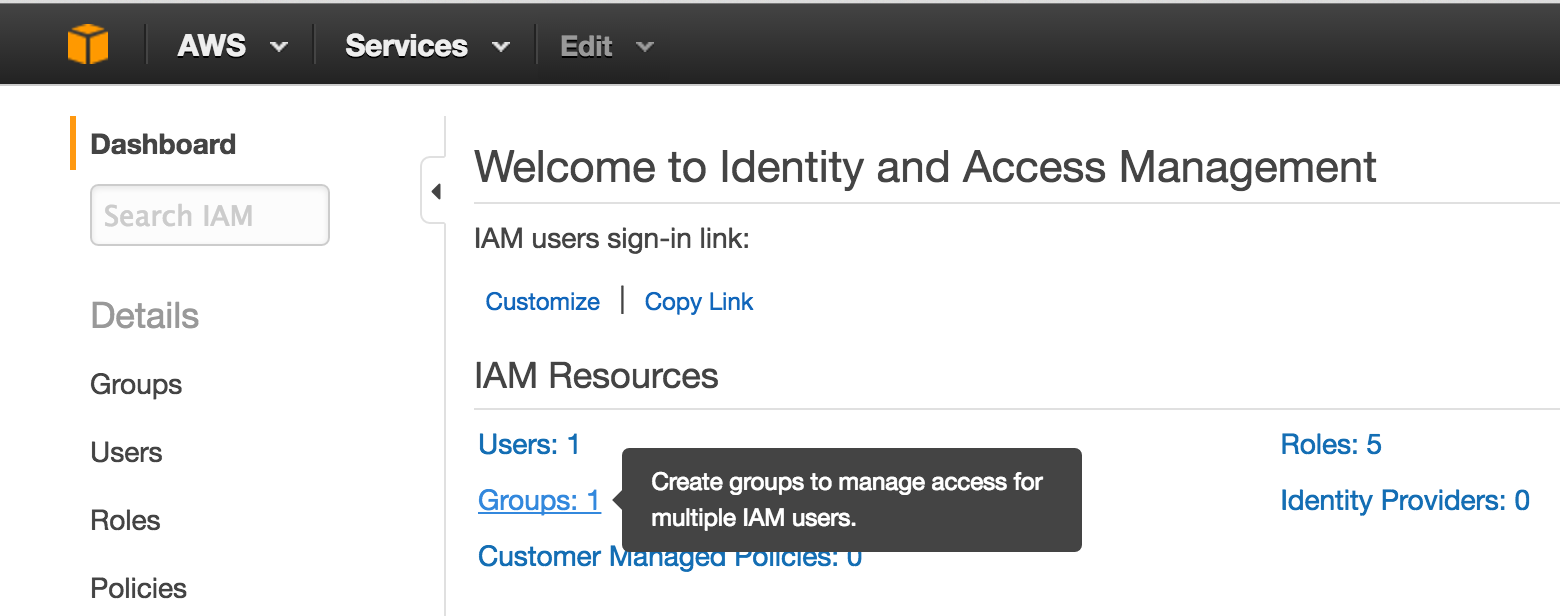
Click 'Create a new group'
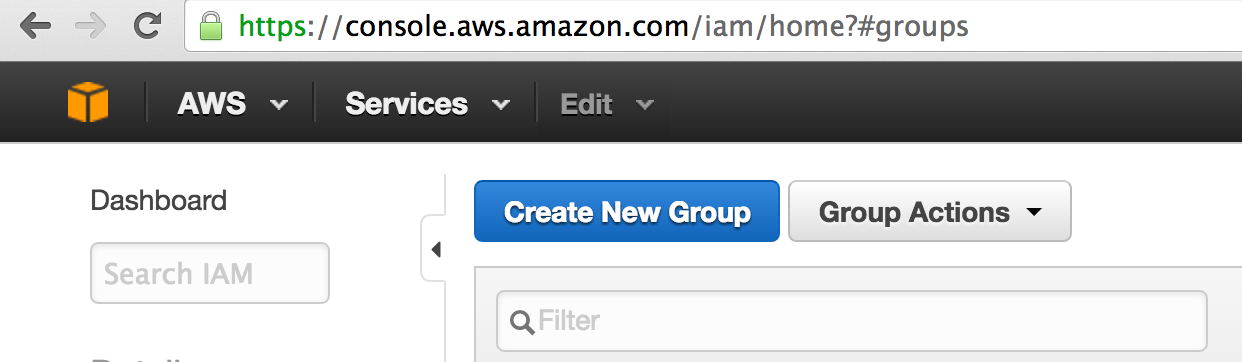
Pick a name for the group
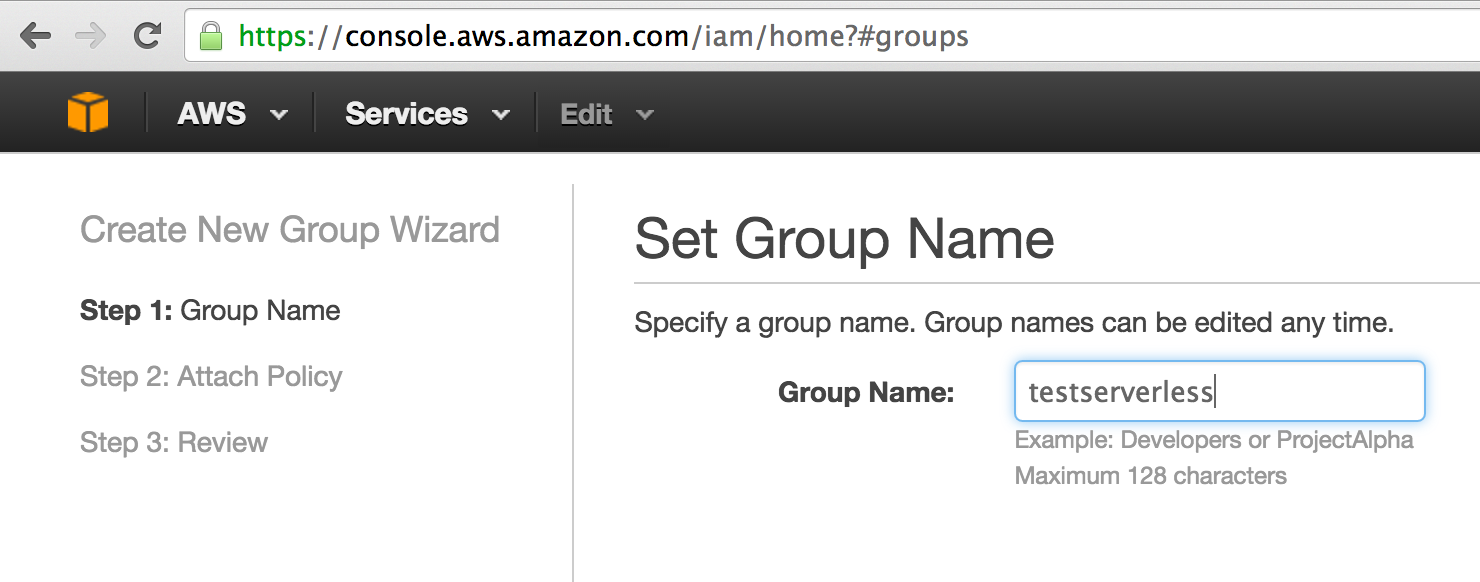
Click next, choose these policies:
- AWSLambdaFullAccess
- IAMFullAccess
- AmazonAPIGatewayAdministrator
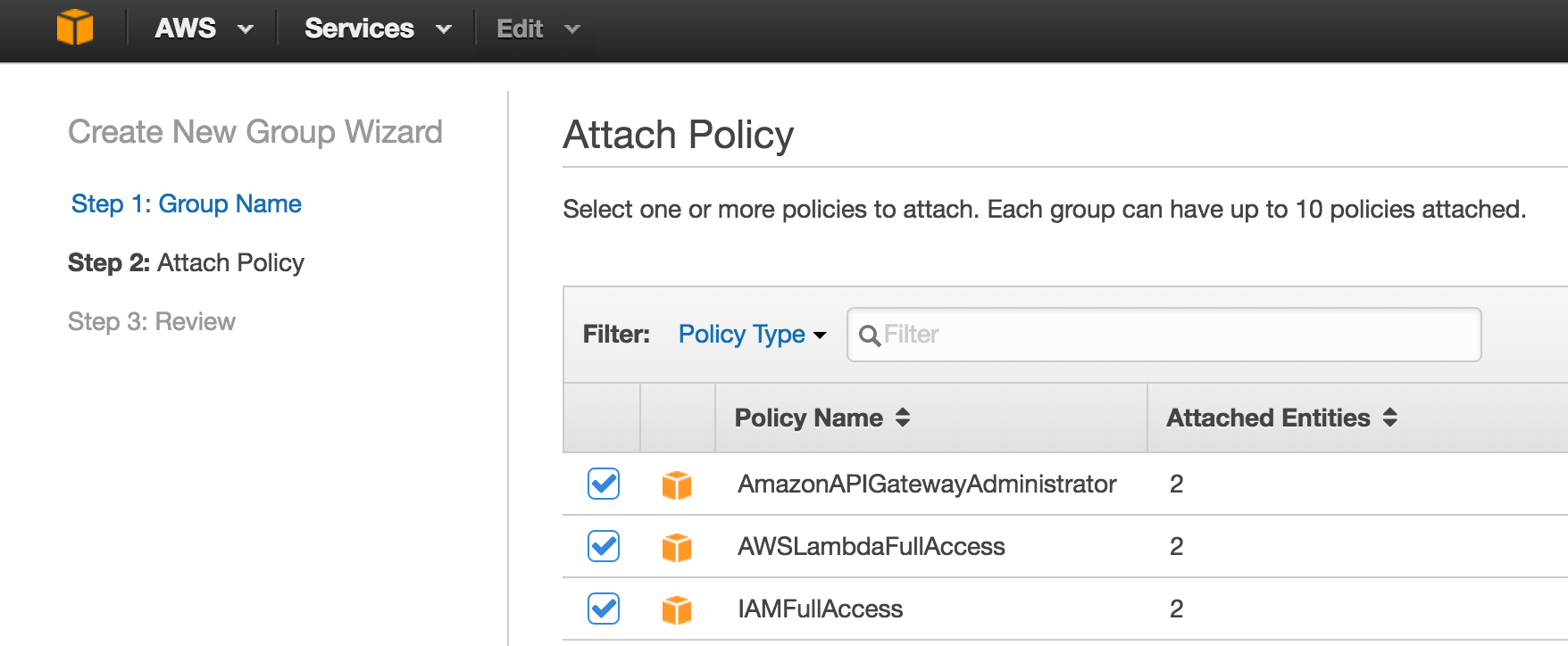
Next. See this page:
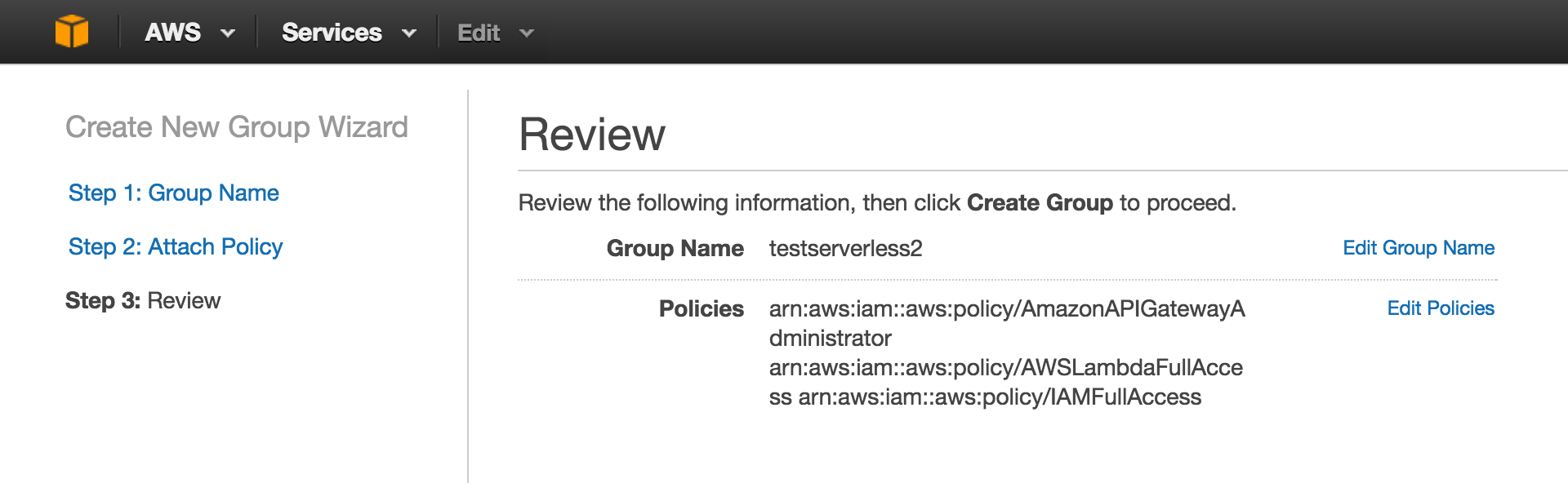
Click Create group
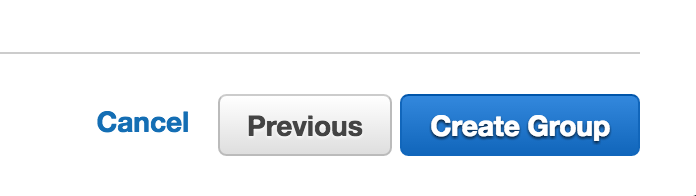
Find your new group
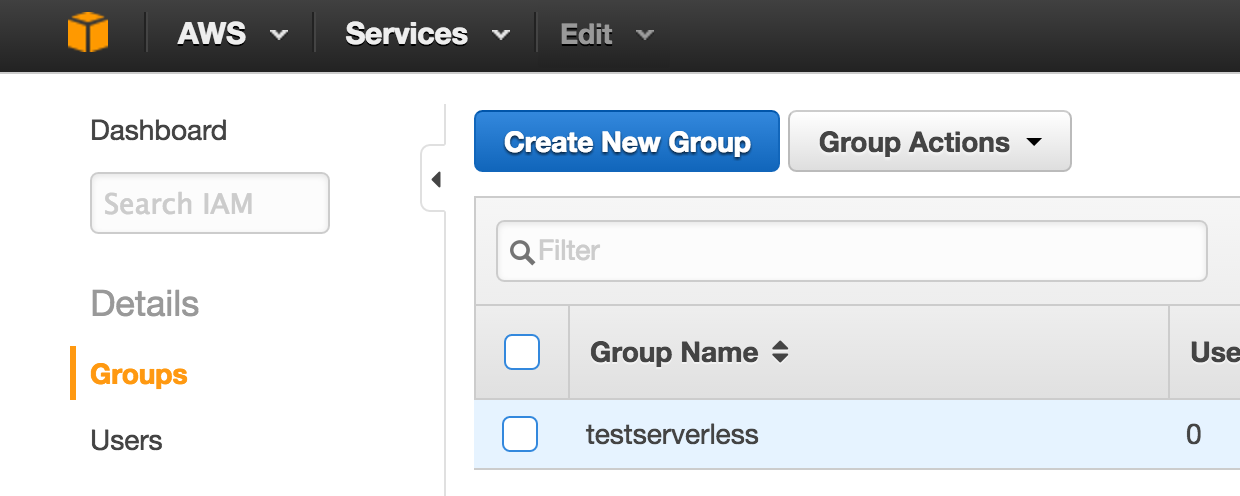
Click on 'Users' tab. It won't have any users, as you just created it.
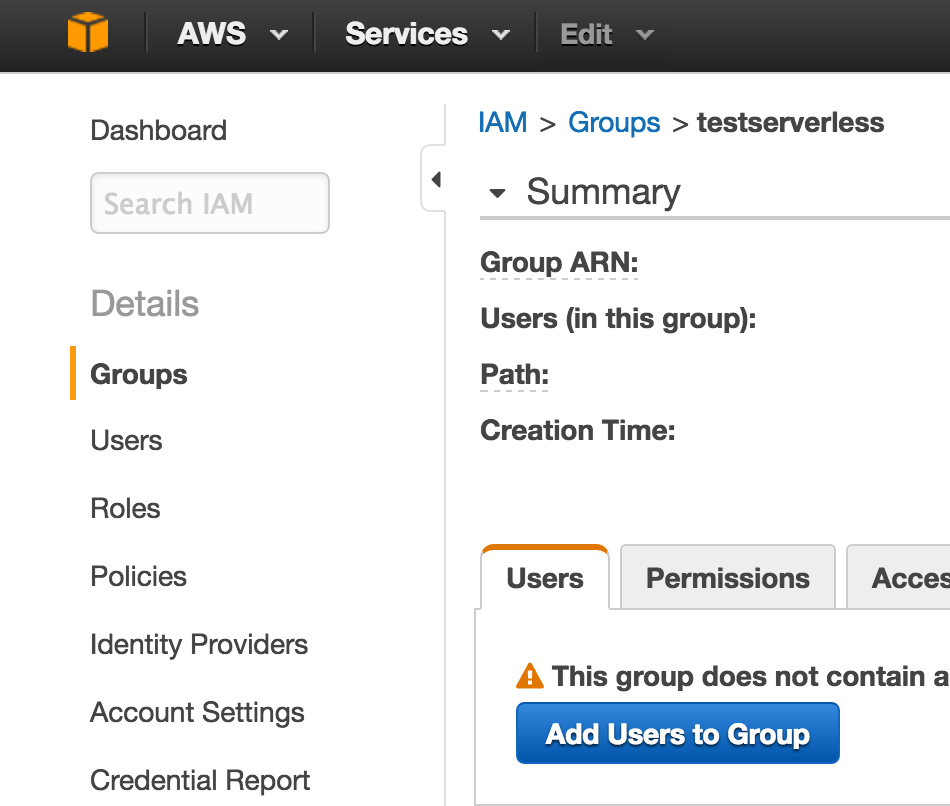
Create new users: go to the menu on the left 'Users', click the button 'Create new users'
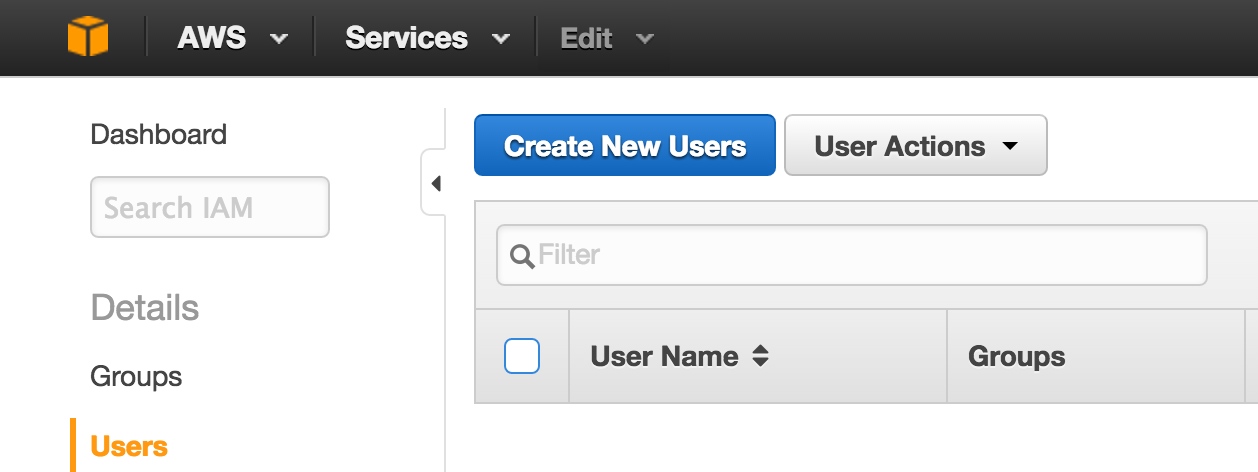
You need to generate as many users as you want. For a test, with one is enough. Pick a name for those users. In my case, 'test1' 'and test2'. Select 'Generate an access key for each user'
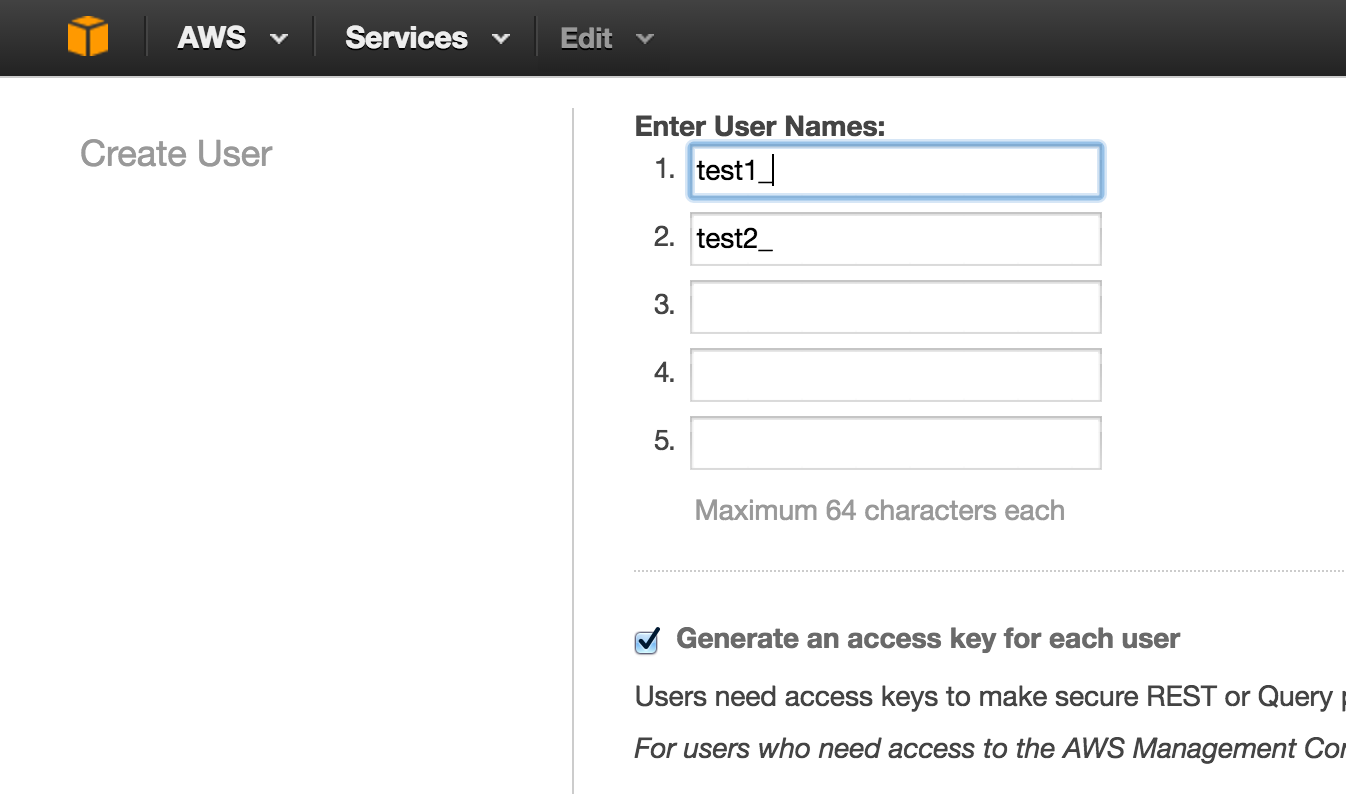
Click 'Show User Security Credentials', to see the credentials. You'll use those to authenticate against AWS.
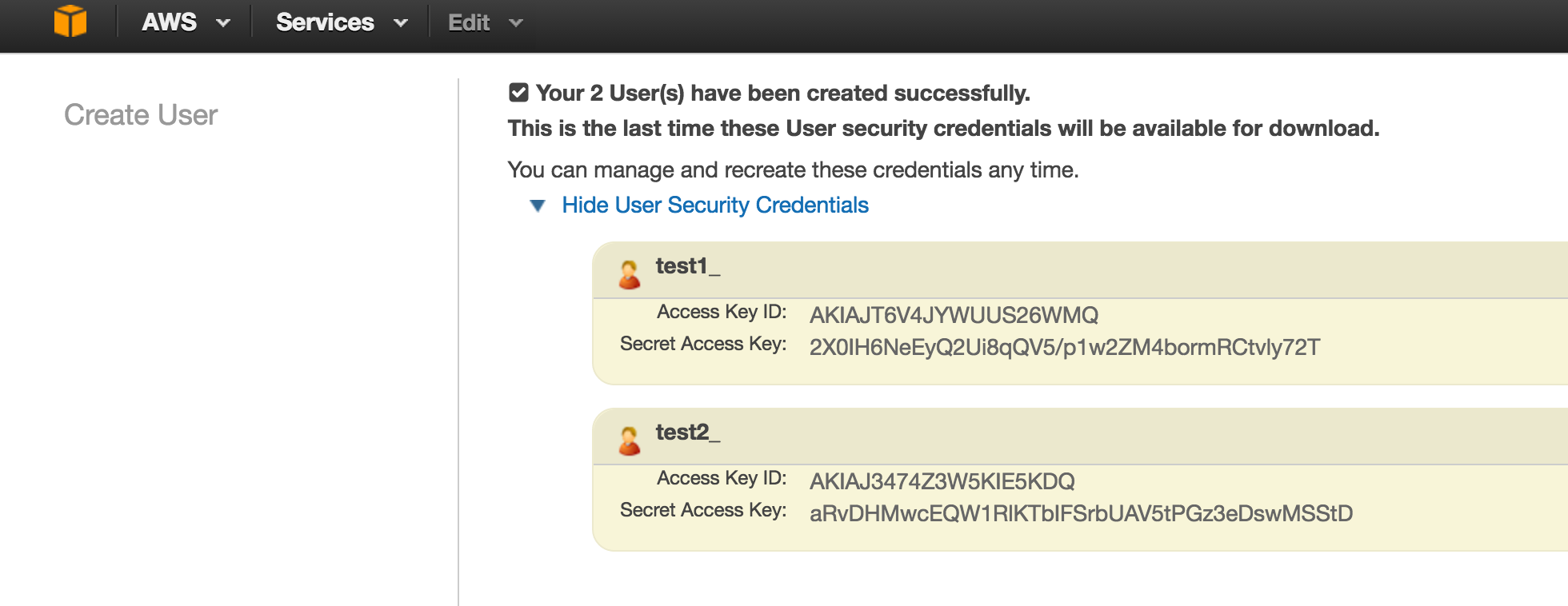
In any case, it's better to download the credentials
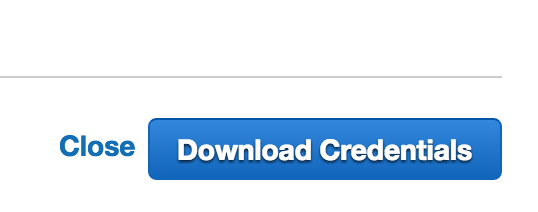
A CSV with the tokens
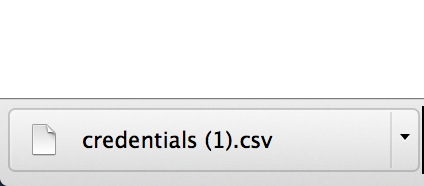
Go to Groups, again
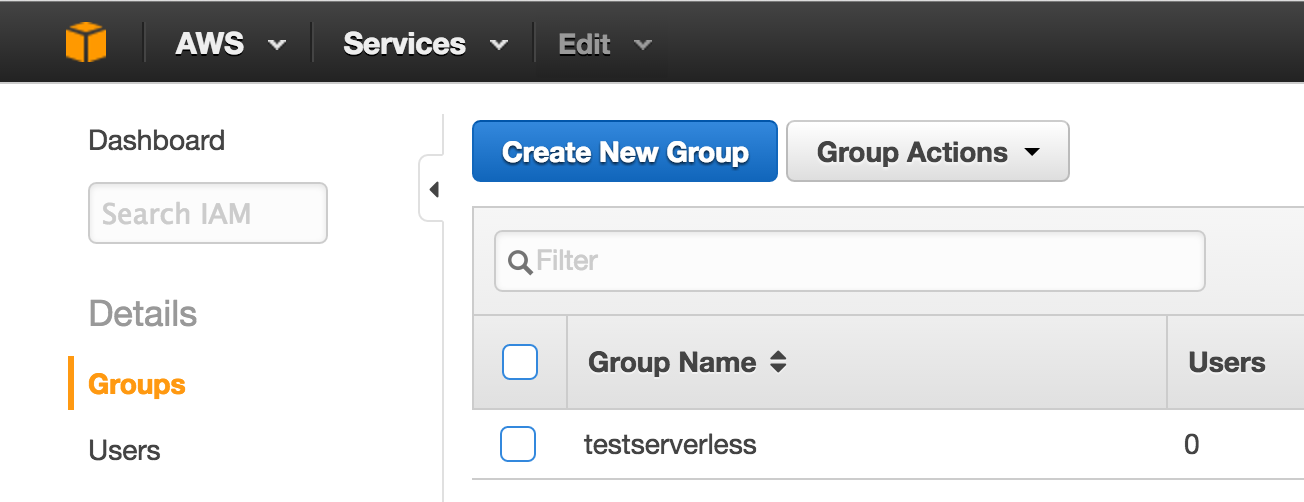
Click 'users' tab, then 'Add users to this group'
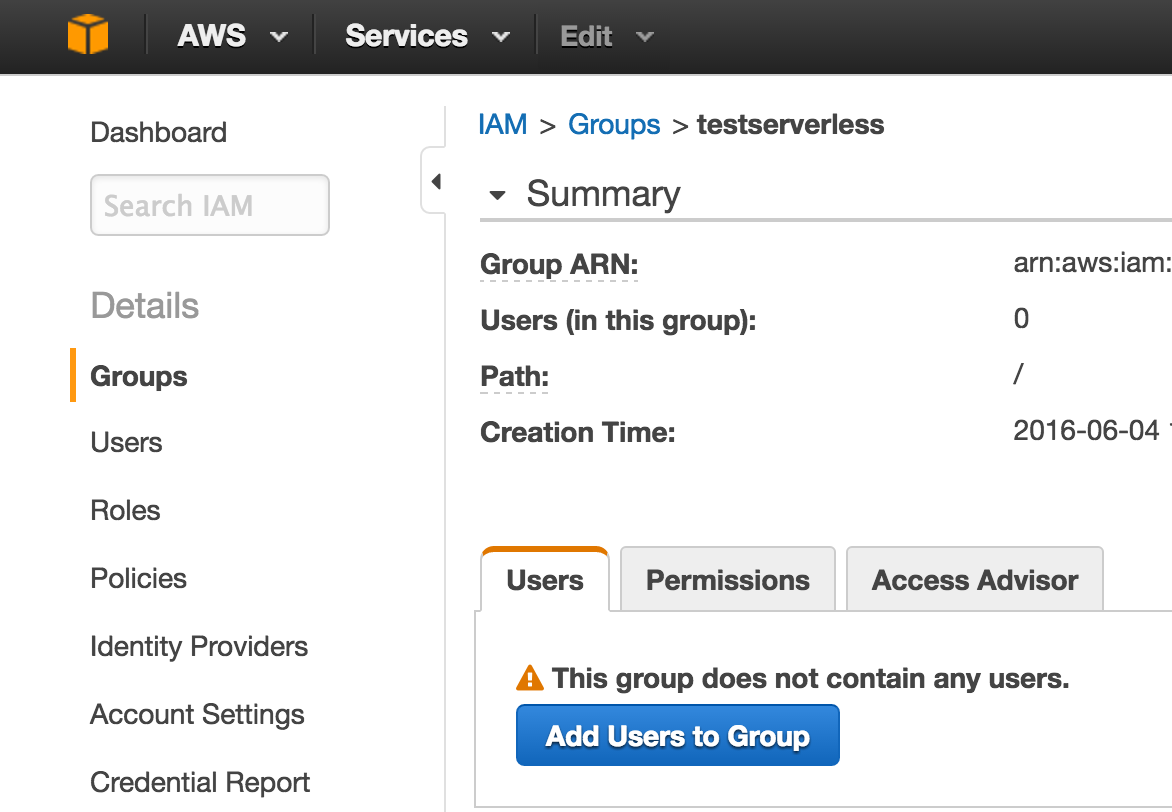
Find or filter the users that you want
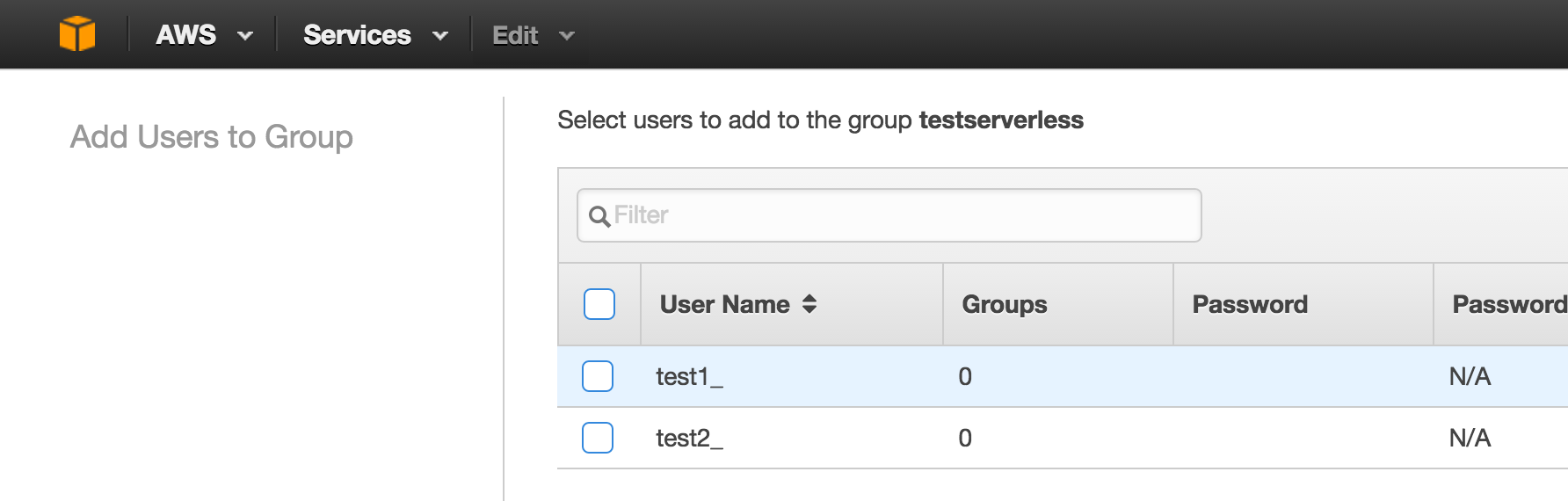
Select them
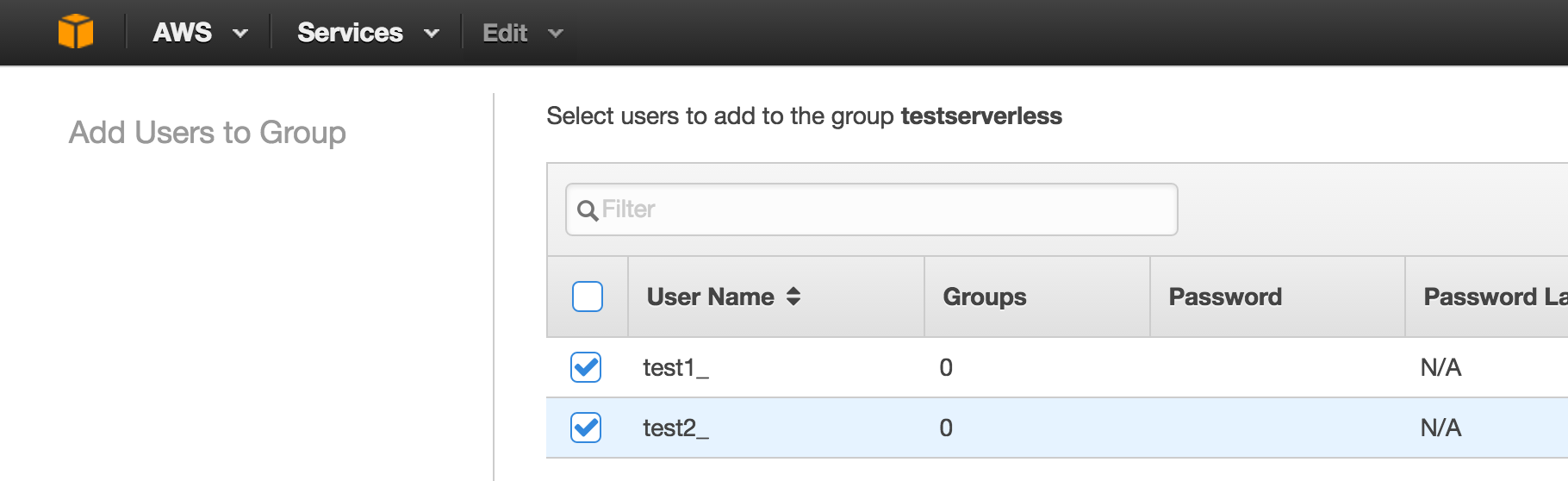
Click 'Add Users'
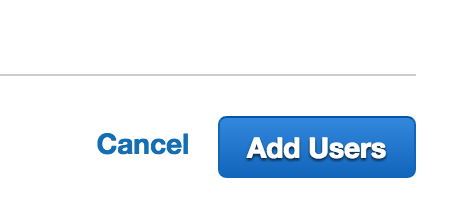
Installing and configuring the AWS CLI
- Find the installer at AWS CLI
Configure it, with this help page
- A sample of that
$ aws configure AWS Access Key ID [****************TEST]: ##$YOUR_ACCESS_KEY## AWS Secret Access Key [****************TEST]: ##$YOUR_SECRET_ACCES_KEY## Default region name [eu-west-1]: eu-west-1 #or any other zone Default output format [None]: #just type enterCheck that the CLI is correctly configured:
$ aws lambda list-functions { "Functions": [] }You can use the services. The series continue at the next post

We're hiring!
Enjoying this article?
Recent Blogs
Lambda Calculus in Clojure (Part 2)
- Sergio Rodrigo Royo
One Year of Codurance Barcelona
- Guillem Fernandez
Functions
- Christian Panadero Martinez
Applicative Functors and data validation, part II
- Carlos Morera de la Chica
Living a Coderetreat as a facilitator
- Raquel M Carmena
Tetris - Failed Experiment: Next Steps
- Dan Cohen

Software is our passion.
We are software craftspeople. We build well-crafted software for our clients, we help developers to get better at their craft through training, coaching and mentoring, and we help companies get better at delivering software.
Latest Blogs
One Year of Codurance Barcelona...
Functions
Useful Links
Contact Us
London EC1V 0JR
Phone: +44 207 4902967
Carrer Aragó, 208
08011, Barcelona
Phone: +34 689 723 737
Email: hello@codurance.com